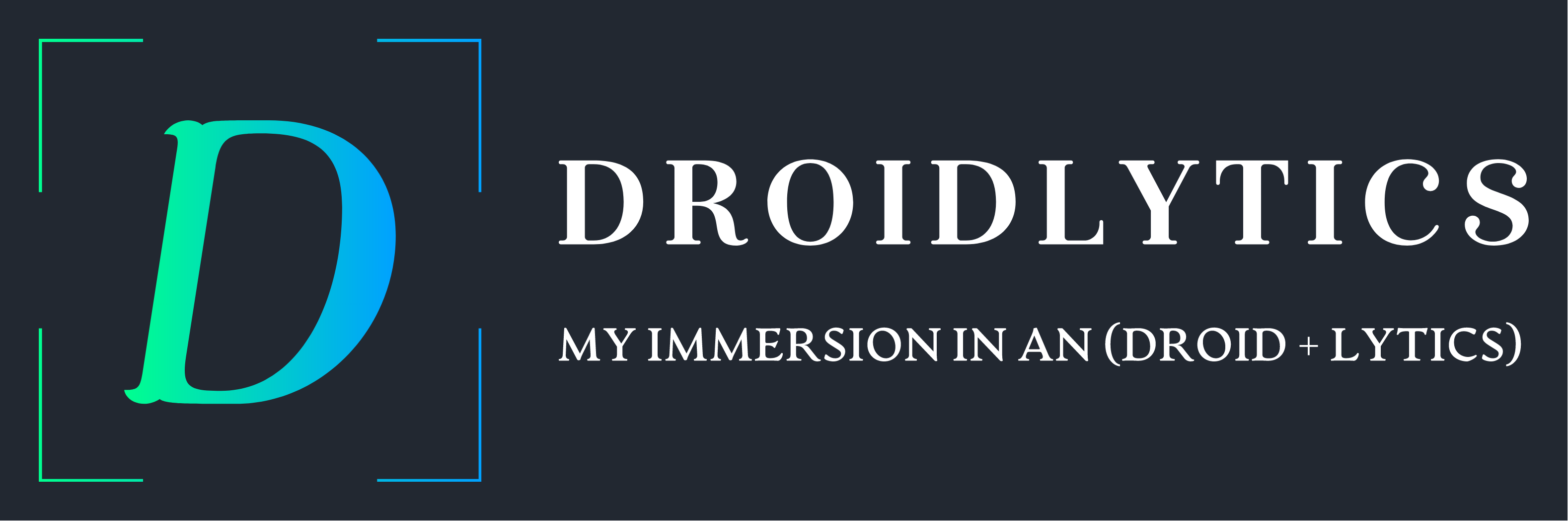Last Post we implemented Hierarchy In Tableau.Here we can see How to create Scatter Plot and Dashboard in Tableau.
This was the worksheet that we worked on last project.Now we can start a new work sheet by clicking the new worksheet tab at the Bottom as shown in screen Shot:
Next we can see how generate a Scatter Plot in Tableau.Let us say you need to calculate profit of each customer based on sales in different years.
For that First Drag and drop the Sales and Profit Columns and Rows respectively. Then drag Customer Name to details as shown below:
Now we need to apply the Filter across all worksheets.That is all worksheet should show the same selected year data.For that Go to Filter then Right Click then select Apply to Worksheet then select All Using Data Source.
Now you want to analyse both work sheet together in this case you can create a Dash Board and put both sheets together in it .In order to create Dash board go to Bottom tab select the Dashboard as shown in figure:
Now Drag and drop the work sheets in to dash board as shown below:
Now you can analyse both sheets data together using a dashboard.
Hope you enjoy the post.
Later,
![]()
Preethi